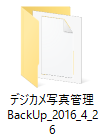その他の機能説明
フォトブックのバックアップを作成する
バックアップを作成して、USBメモリーなどに保存しておくと、
本ソフトを再インストールしたときなどにフォトブックのデータを復元することができます。
バックアップを作成するには、本棚画面にある ボタンを
ボタンを
クリックします。
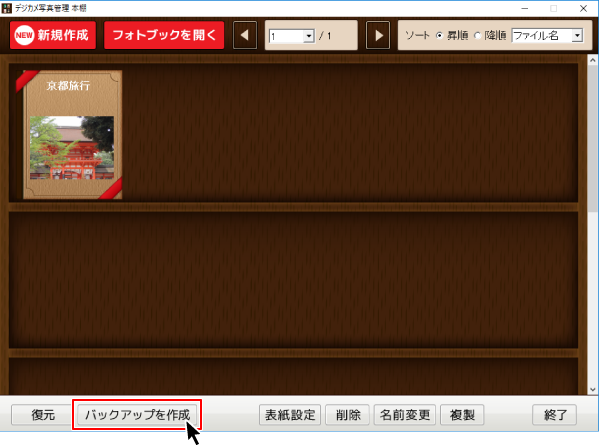

フォルダの参照画面が表示されます。
①バックアップの保存先を選択します。
②OKボタンをクリックします。
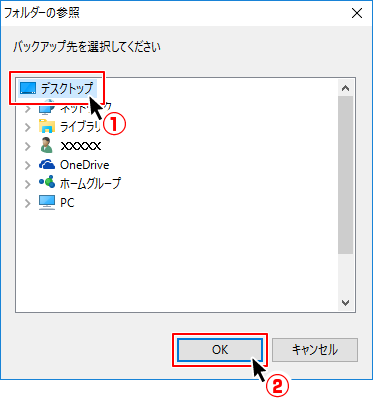

確認画面が表示されますので、はいボタンをクリック、続いてOKボタンをクリックしますと
バックアップが作成されます。
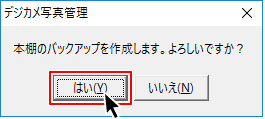
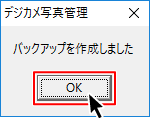

バックアップデータが作成されました。
下記のような日付が入ったフォルダーが作成されます。